Do you want to know how to activate YouTube on youtube.com/activate? Now, you can easily activate YouTube on your Fire TV, smart TV, Apple TV, and other devices with the help of a YouTube activation code. If you want to know how to get Youtube.com/activate code for your TV or other streaming devices and how to activate YouTube, then this post is for you.
YouTube is the largest free video streaming platform in the world with more than 2 billion active users around the world. This video streaming app lets you connect to the world and share your videos with different types of content with others. YouTube lets you watch movies, TV series, comedy videos, anime, reality shows, cooking videos, and a large number of tutorials and review videos.
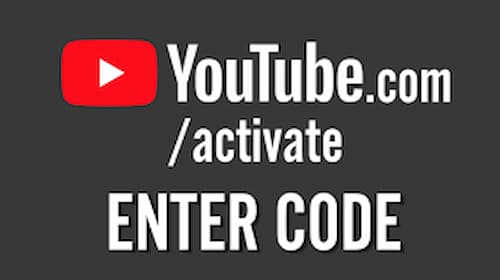
There is also a paid-streaming platform of YouTube, known as YouTube TV that offers live TV, on-demand video, and cloud-based DVR from 85 channel networks. To activate YouTube TV on your smart TV or Roku, you have to get the activation code for that too, similar to YouTube. Know how to activate YouTube and YouTube TV on your streaming devices easily.
How To Activate YouTube On TV – YouTube.Com/Activate
The YouTube activation procedure for all the streaming devices is almost the same. Here are the general steps involved in activating YouTube on TV, smart TV, Fire TV, and gaming consoles.
- Install the YouTube application on your TV or skip this step if you have already done that.
- Now, open or launch the YouTube app on your device.
- Sign in using your email address and password.
- Go to the “Settings” and click on “Link with TV Code”.
- An 8-digit YouTube activation code will appear on your screen.
- Now, go to youtube.com/activate on your smartphone or PC.
- Enter the code that you got on the TV and click on “Next” to activate.
1. Activate YouTube On TV Using Mobile App
If you have a YouTube application on your device, then you can watch your YouTube account on TV by linking it with the youtube.com/activate code. Follow the steps given below.
- Install the YouTube application on your TV or skip this step if you have already done that.
- Now, open or launch the YouTube app on your device.
- Sign in using your email address and password.
- Go to the “Settings” and click on “Link with TV Code”.
- The code will appear on the TV screen now.
- Open YouTube on your smartphone or tablet and go to Settings.
- Select “Watch on TV” and tap on “Enter TV Code”.
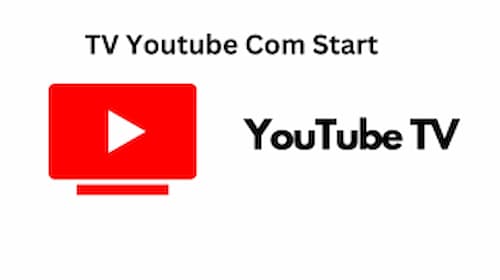
- Provide the YouTube activation code and click on the “Link” button.
- That’s it.
2. YouTube.Com/Activate On Smart TV
Smart TV users can easily link their YouTube accounts on TV with the help of the activation code. Follow the steps given below to activate YouTube on your TV.
- Smart TVs already come with a pre-installed YouTube app. If you don’t have it installed, then go to the Smart Hub and get YouTube on your TV.
- Now, launch YouTube on your TV and go to the Settings -> Link with TV Code. Make sure you are signed in to your YouTube account.
- The code will appear on your TV screen now. Note down the code.
- On a smartphone or PC, open a web browser and go to www.youtube.com/activate.
- Enter the code given on your TV screen and click on “Next” to activate.
3. YouTube.Com/Activate On Apple TV
The YouTube activate procedure is also similar to your smart TV. If you want to activate YouTube on your Apple TV, then follow the steps given below.
- Go to the App Store on your TV and install the YouTube application.
- Now, open YouTube and sign in to your account.
- Go to the “Settings” and select the “Link with TV Code” option.
- The YouTube app will give you a unique activation code.
- Visit the youtube.com.activate page on a web browser.
- Enter this code in the given box and click on “Next” to activate.
4. YouTube.Com/Activate On Xbox
Xbox One, Xbox Series X, Xbox Series S, and Xbox 360 users can also use YouTube on their TVs without any hassle. To activate YouTube on the Xbox game console, you have to follow the steps given below.
- Open your Xbox device and go to the Microsoft Store.
- Search for YouTube and install the app on your TV.
- Now, open the YouTube app and sign in to your account.
- Go to the Settings -> Link with TV Code to get the code.
- Visit youtube.com/activate and enter the code.
- Click on the “Next” button to activate.
5. YouTube.Com/Activate Supported Devices
The following are all the devices that support YouTube on TV. If you want to activate YouTube on any of these devices, then you can use the steps given above.
- Roku
- Kodi
- PlayStation 3, 4, 5
- Xbox 360, One, Series
- Apple TV
- Android TV
- All Smart TVs
- Amazon Fire TV
How To Activate YouTube TV With Code
Activating YouTube TV and activating YouTube on TV are different. YouTube TV is a paid streaming service that lets you watch live TV, on-demand video, and cloud-based DVR from 85 channel networks. To watch YouTube TV on your streaming devices, you have to activate the YouTube TV subscription by visiting tv.youtube.com-start page. Know how to activate YouTube TV with codes.
- Firstly, go to the app store on your device and install the “YouTube TV” application.
- Once installed, open the YouTube TV app and sign in using your subscription account.
- The tv youtube com start activation code will appear on your TV screen.
- Now, go to the website tv.youtube tv/start enter code in the given box.
- Click on “Next” to activate your YouTube TV account subscription on your TV.
FAQs
Conclusion
YouTube is the largest platform that offers free videos, movies, shows, and many other entertaining, educational, learning, and more videos. If you want to watch YouTube on TV, then get the code and activate YouTube by visiting youtube.com/active. If you got any doubts or issues, feel free to ask us in the comments section. Stay tuned to TechRulz to get informative guides and posts every day.