Did you ever know How to Turn off Tumblr Safe Mode? Yes, it is quite simple to turn off Tumblr Safe mode. However, whatever device you use, whether it might be Android or iOS, or PC, turning off Tumblr safe mode is very simple. Hence before we learn those simple steps on the respective device, let’s take a look or undergo a small overview of Tumblr safe mode. I hope you are ready. Right? Here we go.
These days, Tumblr had become so much popular. One of the best social networking platforms where any user can share memes, gifs, creations, and many more very well. Where there is positivity we all know that equally there will be negativity too. So in that case, to filter the content, Tumblr had been introduced the one and only new mode to all the users.
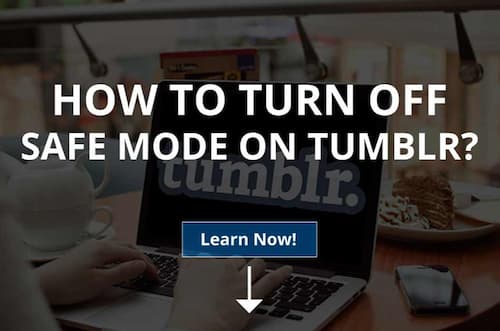
Thus the name of the mode is safe mode. Once this feature has been introduced, few started liking it but few no. They were desperately looking to get their old feeds back. If you are also standing one among them, here is the good news. We guide you through the steps in a simple and easily understandable language. Go through the steps and apply the same to turn off safe mode in your account now.
How To Turn Off Tumblr Safe Mode?
Are you accessing Tumblr on PC/ Android/ iOS? Whatever!!! You can easily turn off the safe mode if at all you were not at all interested in filtering the content. Turning off safe mode, however, helps to get back the old feds successfully. So whatever the reason is, if you do not like the feature, turn off safe mode at Tumblr b following the below steps.
- How to Turn off Tumblr Safe Mode on Android
- How to Turn off Tumblr Safe Mode on PC
- How to Turn off Tumblr Safe Mode on iOS
Based on the device you use, follow the instructions shared below and apply the same to turn off safe mode now successfully without facing even single trouble.
How To Turn Off Safe Mode Tumblr Android
Is your Smartphone belongs to Android OS and using the Tumblr app on your mobile, here are the steps. These instructions might help you turning off very easily. Hence, let’s go!!
- Initially, if the mobile does not have the Tumblr app, go to the play store and search for the app.
- Once the app is found, install on your device.
- Next to this, launch the app and move to the account icon by tapping on it.
- Click on settings-> General settings-> tap on the option called filtering.

- Check whether the safe mode switch is toggled on or off. If the toggle is ON, toggle it to off.
Therefore, the safe mode is successfully turned off on your android device. Other than Android devices, if you are using iOS or PC, go through the below steps.
How To Turn Off Tumblr Safe Mode On PC
Are you a PC user? If your answer is yes, go through the below simple easy steps to turn off the safe mode at the Tumblr on PC.
- Open the regular browser like Google Chrome.
- Visit the official site www.tumblr.com.
- Log in to your account now and click on the settings icon available in the form of menu-lists.
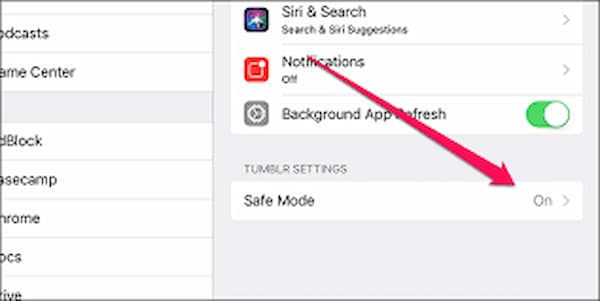
- Move to the filtering section and check whether the safe mode switch is turned off or ON. If it is ON, you are requested to toggle it off at any cost for not filtering all your content. Also, for not missing the old feeds.
As a result, the safe mode switch is successfully turned off on your PC. Thereby you are allowed to access any content very well.
Recommended Articles:
- Ways to Get Free Robux
- Free Minecraft Accounts
- Free Overwatch Accounts
- Best Free Driver Updater Software
How To Turn Off Tumblr Safe Mode IOS
Is your Smartphone belongs to iOS? Do you use an iPhone or iPad? If yes, you are going to have an opportunity to turn the safe mode off right over the app itself. How and in what way, anyhow we are going to learn here is simple and easy understandable steps. So, hope you all read? Yes? Here we go.
- Open the app on your Smartphone. If in case the mobile does not have the app, visit the app store and install the app.
- Once done, launch the app and move to the option called settings available in the form of lists.
- When you scroll down, you are going to see the option called Tumblr. Tap on it.
- Next to this, you are going to see the option called safe mode under the Tumbler settings.
- Click on it and tap on the option called Don’t hide anything. That’s all!!!
As a result, the Tumblr Safe mode option has been successfully turned off.
Hopefully, the steps shared here are very clear. If at all, get a doubt, can share it with us. We will help you by explaining every single doubt in detail. Also, like and share the details to help someone who is in need. To learn more interesting tutorials, keep connected with techrulz any time without making second thoughts.