How to Stop Chrome from blocking downloads? Every Chrome user is pretty much annoyed with this issue. If you are also facing the same issue, then you have come to the right place. Know how to stop Chrome from blocking downloads easily on your device in this post.
You surely might have come across the messages on Chrome saying “This file is dangerous so Chrome has blocked it”, “Chrome is flagging some of the downloads as dangerous”, “Chrome blocked download”. Why actually Chrome annoys its users by blocking the downloads?
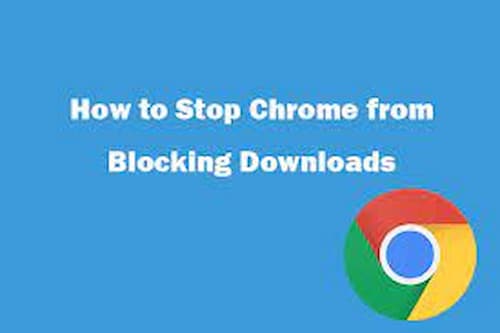
Well, to protect our devices from every minor and major threat that can cause our devices to get infected. Chrome disables any downloads that are unsafe and hard to trust websites. However, this gets really annoying when you can’t download anything due to this reason. Here, we will show you how to disable Chrome blocking downloads.
How To Stop Chrome From Blocking Downloads – Easy Guide
Here is how to get rid of Chrome blocking downloads on your account. Just follow these simple steps to download any file on your device from Chrome.
- Launch Chrome on your device. On the home page, click on the three vertical dots that are present at the top-right corner of the page, and select the “Settings” option.
- Or you can directly type “chrome://settings/” and press Enter to open the Chrome settings.
- Now, on the Chrome Settings page, click on the “Privacy and Security” tab from the left pane.
- Next, click on the “Security” option under Privacy and Security.
- Then, disable the “Safe browsing (protects you and your device from dangerous sites)” option.
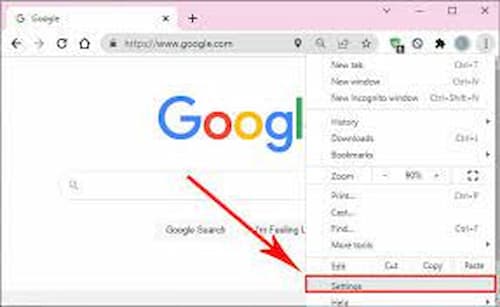
- Just toggle the button off and exit the window. Download the file that you wanted and then enable this option once the download is complete.
- It is not recommended to keep the “Safe browsing” option disabled for a longer time. Follow the same method to enable the “Safe browsing” option.
How To Stop Chrome From Blocking Downloads – Other Ways
If you don’t want to disable the safe browsing option, then there are some other ways that can most probably let you download files from Chrome without blocking them. After trying the below methods, try to download the file again. Most probably, Chrome will not block them after doing this. However, these methods won’t always work but you can still give them a try.
1. Clear Cache And Cookies
Sometimes, Chrome blocks the content to be downloaded due to a lot of corrupted and bad cache files. So, it is better to delete those files from your PC. To clear cache and cookies on your browser, do this:
- Launch Chrome and click on the three-dot icon.
- Go to “More tools” and select “Clear browsing data”.
- Keep the “Time range” as “All time”.
- Next, check the boxes for “Cache files, browsing history, and cookies”.
- Finally, click on the “Clear Data” button.
After doing this, restart your PC and then try to download that specific file that you wanted to download. Most probably, Chrome will not block the download this time. But, if Chrome is still blocking downloads, then follow the next method to know how to stop Chrome from blocking downloads.
2. Disable Antivirus Software Temporarily
If you have any antivirus application on your PC installed, then disable it temporarily to download the files from Chrome. Or disable the Windows Defender Firewall for a temporary period and enable it back once you successfully download the file. This is how to stop Chrome from blocking downloads on your device. This method will get rid of such an issue and lets you download easily from Chrome.
3. Update Google Chrome
Updating the Google Chrome application on your device is another effective way to stop Chrome from blocking downloads. Follow the steps below to update Google Chrome.
- Launch Chrome and click on the three-dot icon.
- Go to “Help” and click on “About Google Chrome”.

- Google Chrome will automatically check for updates and starts installing them.
- Once Google Chrome is up to date, exit Chrome and restart your device.
4. Reinstall Chrome
If you want to quickly fix your Chrome that blocks downloads, then reinstalling Google Chrome is also a good option. Once you uninstall the latest and new version of the app, Chrome won’t block your downloads.
- Go to the apps on your smartphone and uninstall Chrome.
- If using PC, go to Control Panel -> Programs -> Programs and Features. Click on Chrome and select “Uninstall”.
- Once uninstalled Google Chrome, restart your device.
- Go to the official website of Chrome or Google Play Store or App Store and install Chrome.
- This will surely stop Chrome from blocking downloads.
FAQs
Conclusion
We hope you got to know how to stop Chrome from blocking downloads on your device. You have to basically disable the protection to download blocked data on Chrome. However, this is not so safe for your computer and can result in infecting your PC or other personal data. So, make sure to avoid it. For more useful information, keep reading our posts on the TechRulz website.