Discord On PS5: Discord is one of the most widely used applications by gamers. This application is greatly used while playing multiplayer games online. One can easily chat with other gamers using Discord. It supports text, voice, and video chat features for its users. Now, you can start using Discord on your brand new PS5.
Discord is a Voice Over Internet Protocol, instant messaging, and digital distribution platform. Users can create communities on Discord and interact with each other through voice calls, video calls, text messaging and can share media files. Discord users can either chat in private or chat in communities called “servers”.

This streaming application is compatible with Web browsers, Android, iOS, iPad, Windows, macOS, and Linux. But, if you want to use Discord on PlayStation consoles, then how to use it. If you also want to know how to install Discord on PS5 and how to use it, then read below.
How To Get Discord On PS5
Discord doesn’t have an official version for the PlayStation consoles. If you want to use Discord for PS5, then you may have to use some additional equipment for this application. The process is not going to be that easy, therefore, be patient and get the Discord app by using the method given below.
1. Requirements For Discord Setup On PS5
Since Discord can’t officially be installed for PS5 or PS4, you must make sure that you have the following requirements.
- You must have a MixAmp device. Make sure the MixAmp supports PlayStation 5 for sure. Astro Mixamp Pro TR is a good choice since it supports all the Operating systems including PS4 and PS5.
- A headphone is necessary for Discord setup. The headphones should support both optical and USB external connections.
- The next thing you are going to need is a ground loop noise isolator. The MixAmp will experience slight ground-loop noise since the game audio will come in contact with the MixAmp.
- 3.5mm Male to Male Aux cable, 3.5mm to 3.5mm Aux cable with volume, and 3.5mm Aux splitter.
2. Using Discord On PS5
Go to the Discord web version and start using it on your PlayStation 5. For detailed steps, follow the instructions given below.
- First of all, open your PC or smartphone and install the Discord application. Login to your Discord account using the credentials carefully.
- Now, turn on your PS5 and let it boot up. Go to the default browser and search for Discord on the web.
- On the home page, click on the “Login” option. Enter your login details carefully. If you have enabled two-factor authentication for your Discord, finish the authentication and login.
- When you have successfully logged into your Discord account, go to the next step given below.
3. Setup External Equipments For Discord PS5
The additional equipment that you have gathered needs to be set up. For that, follow the steps given below carefully. This is one of the crucial steps in setting up Discord on PS5.
- First of all, connect the MixAmp device to your PS5 using the optical cable.
- Now, turn on the MixAmp device. On the backside of the device, set it up on console mode.
- Next, connect a 3.5mm AUX cable to MixAmp and your PC/Mac in case of using a dual-setup.
- But, if you are using a ground loop noise isolator, then connect this isolator to the AUX port of your device and connect your AUX cable to it.
- Then, connect this USB cable to your PlayStation 5 console.
- Next, connect your headset to the MixAmp device. This should be done by inserting a 3.5mm cable in the front port.
- Connecting the equipment needed to run Discord on PS5 is done. Now, you have to set up Discord on PS5 settings. For that, go to the next method.
4. Setup Discord In PS5 Settings
This is a very easy but important part of the Discord setup for PS5. You have to set up the Discord platform on your PS5 settings to start using it on your device. For that, follow the steps given below.
- Go to the PlayStation Settings on your console. Open “Devices” and then select “Audio Devices”.
- Now, select USB Headset as your input device, and for the output device, select TV or AV Amplifier.
- The input device which is your MixAmp device will be automatically detected in the settings now.
- If you have to manually change the settings between PC and PS5, then untick “Switch Output Device Automatically”.
- Next, go back to the Settings page and select “Sound and Screen”.

- Then go to “Audio Output Settings” under Sound and Screen.
- Once the Audio Output Settings are opened, choose “Digital Out (Optical)” for Primary Output.
- For the Audio Format under the same tab, select the “Bitstream (Dobly)” option.
- Now, open your PC and launch Discord. Go to the Discord settings on your PC.
- Go to the “Voice & Video” tab, make sure the required input device is selected as a microphone.
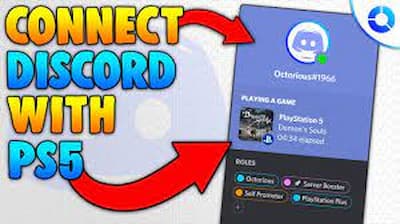
- If you want to change the audio levels for your game streams, you can use the second wheel on the MixAmp.
- Done. Now you can start using Discord on your PS5 without any hassle.
Must See:
- Can someone see if you screenshot Instagram story
- Netflix free trial without credit card
- How to stop chrome from blocking download
5. What If No Audio Issue On Discord PS5
In some cases, the Discord users may not be able to hear the audio properly while using it on a PS5. If you are also having the same problem, then connect a 3.5mm to 3.5mm cable to plug one end to your AUX port on MixAmp and one end to the speaker port on your PC.
Alternative To Discord On PS5
If you think this method is pretty lengthy and difficult, then you can just use the Party Chat on feature in your PS5. This Party Chat is one of the best features offered by PlayStation Network devices. Whenever you play any game, you can talk to the other players on this Party Chat. The Party Chat feature allows you to chat via texting, voice call, and can also share the screen.
1. How To Activate Party Chat On PS5
Here is how to use the Party Chat option on PS5 consoles easily. This single feature can replace the Discord application.
- Press on the PlayStation (PS) button on your console.
- Now, go to the control center and select the “Game Base” option.
- Next, open “View All Parties” and create a party or join a party.
- That’s it. You can start chatting with the players.
FAQs
Final Words
We have given the working method to use Discord on PS5 in this post. Discord is a useful application when playing games on PC and smartphones. However, if you want to use Discord on PS5, try the method that we have given here. If you find it troublesome, just switch to the PS5 Party Chat. We hope you liked this article. For more useful guides, visit the TechRulz site.