How to connect Firestick to wifi without remote: This is one of the most asked questions by Firestick users nowadays. Amazon Firestick is a pack of entertainment that you can carry anywhere. As long as you have a streaming device like a TV or computer, you can enjoy the content on your Firestick without any hassle.
We know that a Firestick media player and its remote comes in a set. The Firestick content on the TV is controlled with the help of the dedicated remote for Firestick. But, what if you lost the remote? Or you forgot to bring it with you when going on a trip? Or the remote is damaged or not working?

Don’t worry, there are a few alternate methods that can help you to setup Firestick without remote. We are going to share these awesome methods in this post so that you can make use of them in critical cases like lost or damaged Firestick remote.
How To Connect Firestick To Wifi Without Remote
Below are the 100% working methods that can help you in the situations when your “Firestick not connected to Wifi and lost remote”. Try out the ideas that we have shared here and you will surely thank this post later for saving your life. Let’s start looking at the methods to connect Firestick to wifi without a remote.
1. Use Smartphone As Remote
If you have a smartphone in hand, then your problem is almost solved. Amazon Fire TV application comes in handy when you are not able to access your Firestick due to remote issues. To connect Firestick to wifi without remote, you will need two smartphones. Once you have two smartphones in your hand, follow the steps given below to connect Firestick to wifi without remote.
- On your first smartphone, go to the Hotspot settings and change the SSID and password exactly the same as your home network. Doing this will let your Firestick connect to your smartphone without any hassle.

- Now, take your second smartphone and install the Amazon Fire TV application on it. Connect this smartphone to the first smartphone’s hotspot.
- Make sure both the devices, the second smartphone and Firestick are running on your internet connection.
- Now, you can use the second smartphone as a controller for the Firestick. Connect the Firestick to your TV and control the operations using your smartphone with the Amazon Fire TV app.

- You can even change the network connections on your Firestick using the smartphone. Turn on the mobile hotspot on your second smartphone and connect Firestick to your second smartphone.
- That’s it. You can use both smartphones as your remote controller now.
2. With HDMI CEC Remotes
HDMI CEC (Customer Electronics Control) Remotes are one of the most useful devices in such situations when you forgot, lost, or damaged your Firestick remote. These third-party remotes can be used for any Smart TV, Apple TV, Firestick TV, etc. HDMI CEC remotes are universal remotes that can be used on any streaming device with an HDMI port in it.
The HDMI remotes are connected to the TVs with the help of HDMI input ports on your device. Make sure to check if your TV has an option to accept HDMI CEC devices. Otherwise, you won’t be able to connect the remote to the TV. To check if your TV supports HDMI remotes, go to the Settings and then Display and Sounds. Check here if you find an enable option for the CEC remote.
If you find that your TV supports HDMI CEC remotes, then enable the option and connect your Firestick to the TV. Control the Firestick using this remote and connect Firestick to Wifi easily. However, there is a limitation when using these CEC remotes, which is you won’t have control over the sounds with this remote.
Recommended Guides:
- Hulu account login password
- Is overwatch cross platform
- Computer sending automated queries
- Activate Starz on Roku
3. With Echo Or Echo Dot Device
If you have used an Echo or Echo Dot device to control your Amazon Firestick, then this option will also be helpful. If not connected your Firestick to the Amazon Echo earlier, then skip this method, it won’t help you. Follow the steps given below to connect Firestick to Wifi without remote.
- Open the Amazon Alexa application on your smartphone.
- Now, at the bottom of the screen, tap on the “More” option.
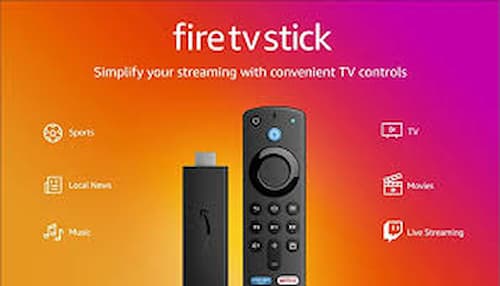
- Next, go to “Settings” and select the option for “TV & Video”.
- Tap on “Fire TV” to link your Firestick to Alexa.
- Follow the on-screen instructions to complete the setup.
- That’s it.
Now, you can connect Firestick to Wifi without remote easily. You can operate the network settings, and all the other operations on Firestick by using Alexa.
FAQ’s
Conclusion
We have provided the 3 ultimate methods to connect Firestick to wifi without remote. Try out our methods that feel comfortable to you. While connecting your Amazon Echo device or smartphone to the Firestick, you have to make sure that both the devices are connected to the same network. Do tell us in the comments section how you accessed your Firestick without a remote. For more useful guides, visit the Techrulz page.